Add Booking
Problem solved: Lets users create content in Jetty.
Description: This is where users go to start adding the content that will be the foundation of every event. In these booking screens, users can input key data points which permits projects to be handed off to specialist for planning, communicating, or executing.
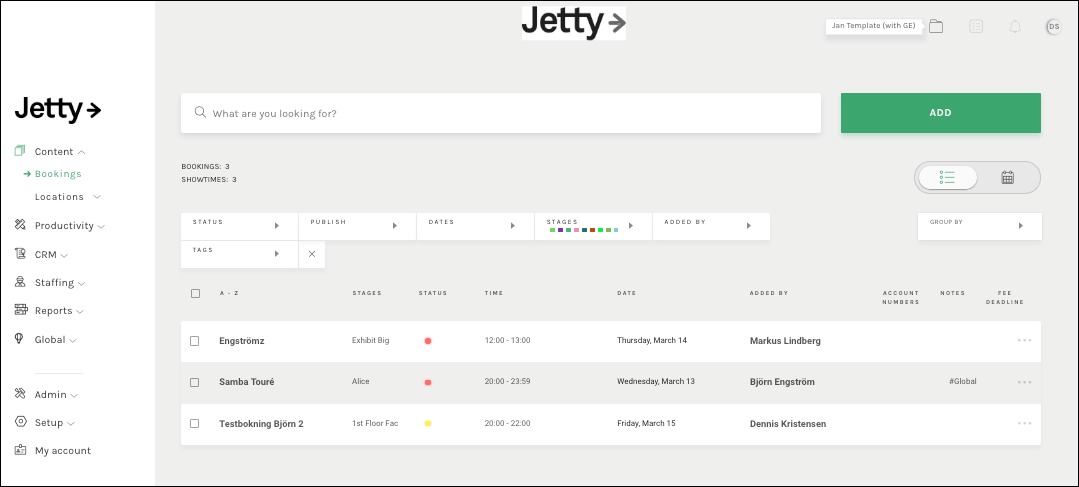
Users can find this section under the Content section and then the label Bookings. Then at the top right of the screen, next to the search bar, select the Add booking button. This button is big and green with the label “Add”. Clicking the big green button takes you to a popup where the basic information about the booking is entered, as show below.
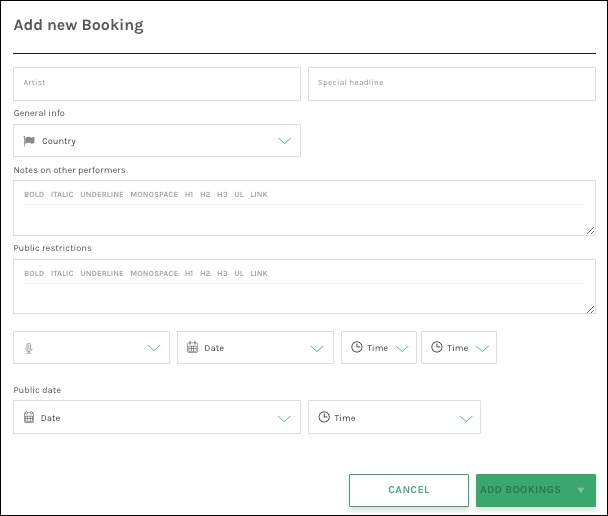
Available fields:
Add New Booking
- Artist – The name of your booking, typically the Artist/Event/Company.
- Special Headline – Add an optional sub headline (e.g. Featuring X) to the booking. Used mainly for publishing on web.
- Country – The country where the booking will take place.
- Notes on Other Performers – Where users can write details about special guest artists or other performers that will take part in the act. Also mainly used for publishing on web.
- Public Restrictions – Where users detail restrictions for making the booking public (e.g. Not allowed to be made public until given go ahead by manager).
- Location – The venue or stage the booking will take place. Note: You need to add the location before you can select it in the dropdown list (see Locations).
- Date – What dates the booking will perform (see Date and Times). Step 1 – Click on the day the booking start. STEP 2 – Click on the day the booking ends. Note that you need to click twice on the same day if the booking start and ends on the same day. If the booking ends after midnight you need to pick the day after as the end date. The showtime in the scheduling block will end up on the date when the show starts. You can also add multiple dates for the booking by clicking “add another” under the date selector.
- Start Time – Start time for the booking.
- End Time – End time for the booking (see Date and Times).
- Public Date – Where users note the date this booking can go public.
- Public Time – Where users note the time this booking can go public. If Jetty is connected to your web site, this will prevent the booking to be published before public date and time has passed.
See also:
Was this helpful?

 0 out of 0 people found this useful
0 out of 0 people found this useful
Search