Block: Contacts
Problem solved: Compiles all contact details associated with a booking.
Description: The block for Contacts is the second block of information to fill in when adding a booking. It contains the names of the contacts associated with the artist(s) or company(s) for this booking. This is also where users can include details like tags, contact type, and relevant notes.
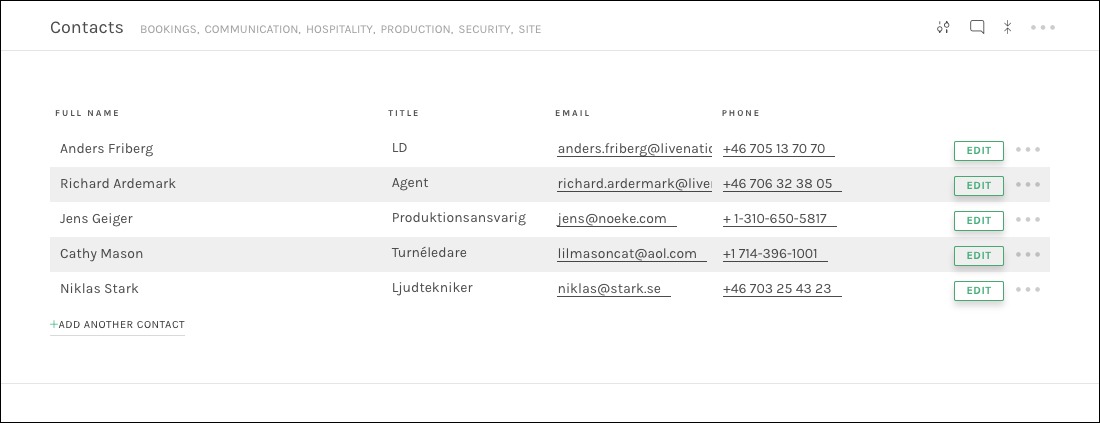
Once you have opened or created a booking, you will come to the detailed view. At this point, Contacts will be the second block of information. To Add a contact, click on ” add another contact” which is noted in the image below by the number 1. If you would like to edit a contact, click on ”Edit” shown in the image below as the number 2.
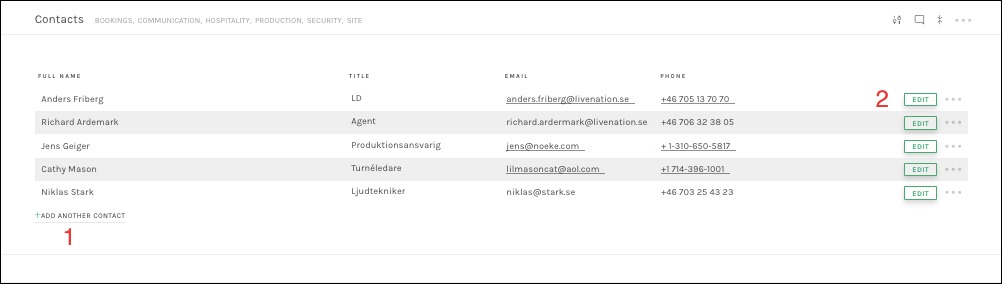
Note: When typing the name of a contact, Jetty will automatically suggest a contact by showing the name of that contact under the name field. When you select that name, the details of the contact will automatically be filled in. To edit a contact that already exists in Jetty, visit CRM-People.
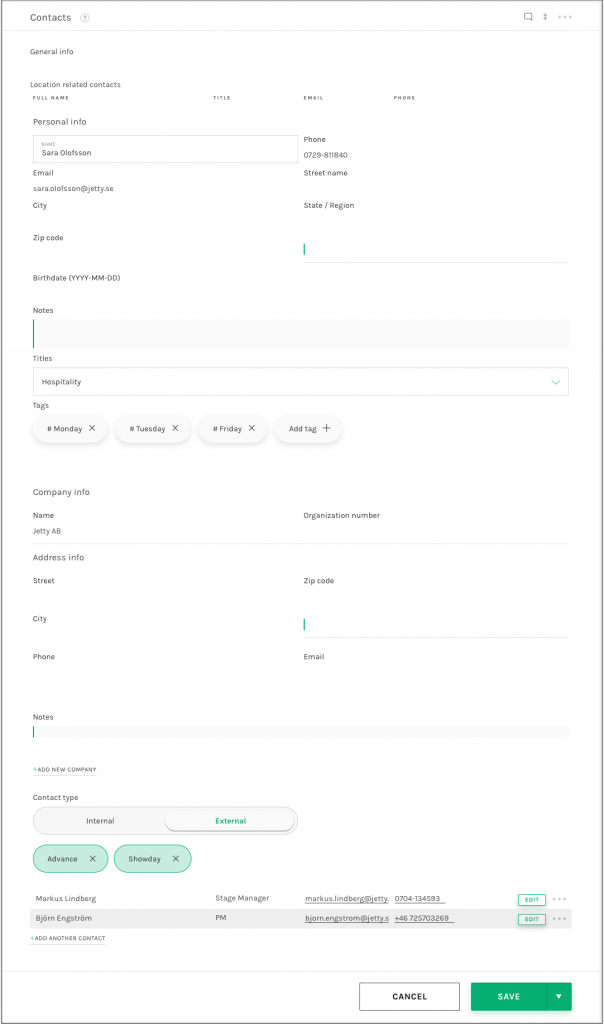
This block can also be found by referring to the side menu, but only once you are actually viewing any booking details screen. This is shown in more detail in the section Block Functions.
Available fields:
Block: Contacts
Personal Info
- Name – Full name of the Contact.
- Phone – Primary phone number of contact.
- Email – Email to contact.
- Street Name – The digits and street title of the contact’s address.
- City – The city from the contact’s address.
- State/Region – The state or region from the contact’s address.
- Zip Code – The zip code from the contact’s address.
- Country – Select the country for the contact’s address from the dropdown menu.
- Birthdate – The contact’s birthday in the format YYYY-MM-DD.
- Notes – Click on ”add notes” to add a note about the contact.
- Titles – Free text or in some configurations of Jetty, a dropdown menu with different titles. The titles can be edited by users with the rights to do changes in the Project Settings.
- Tags – Add your preferred tags which can later be used as filters.
Company Info
- Company – The company name associated with the contact.
- Organization number – Organization number of the company.
- Street – Street address of the company.
- Zip Code – Zip code of the company address.
- City – City of the company address.
- Country – Select the country for the company address from the dropdown menu.
- Phone – Primary phone number for the company.
- Email – Primary email for the company.
- Notes – Click on ”Add Notes” to add a note about the contact.
Contact Type
- Contact Type – This field let the user control if the contact will be included in the info link artist & crew (see Block: Info to Artist & Crew). By setting the type to Internal, the contact will not show in the info link to artist & crew. By setting the type to External, the contact details will show in the artist & crew link. User can also set if the contact(s) are to be contacted in advance or during the day of show. A contact can have both those tags selected.
See also: