File Uploads
Problem solved: Lets users upload files to Jetty that are connected to a location, a booking, or a task.
Description: Watch this video first to get an understanding of how to upload files into the Jetty platform. After watching, there is more information below the video to provide a more detailed explanation of this feature on the Jetty platform.
Uploading a file can be done in various places on the Jetty platform, but the fundamentals remain the same regardless of where that file is uploaded on the platform.
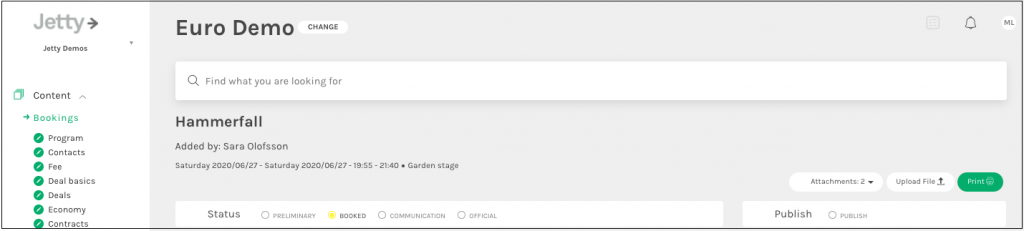
Available upload locations include the top part of a booking, the top part of a location, the description block for a task, or within the Global Files tab. To begin an upload, simply drag and drop the desired file onto the Drop Files Here box. Alternatively, users can also click on the Drop Files Here box to launch the uploading window.
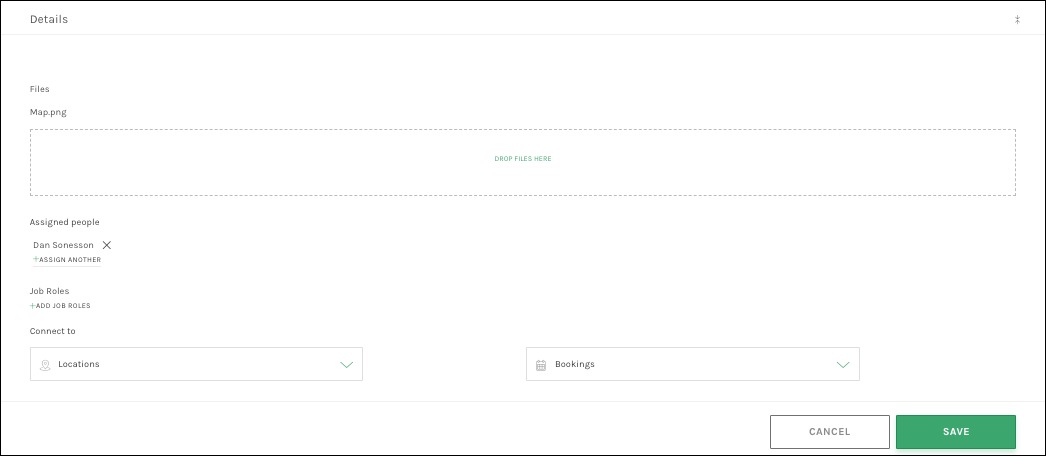
Once clicking the box, it automatically launches a popup that lets users select the file desired. Currently, users can only upload files one at a time. Then once the file has been selected, users must designate if the file is financial by sliding the bar to Yes or No. Also designate if the file is approved to be shared externally or not. Complete the upload process by adding tags to the file for later filtering, set the name of the photographer and usage restrictions (applicable if the file is a photo), and lastly give the file a title.
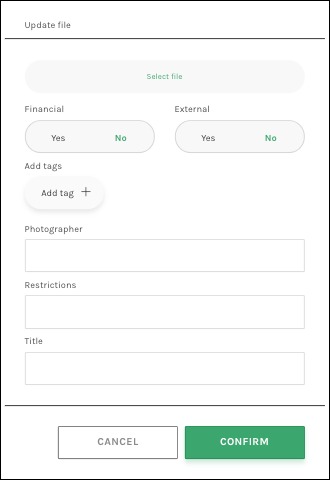
Available fields:
File Uploads
- Financial – Designates if the file contains sensitive information. Only users with financial rights can see these files (see Manage Users).
- External – Designates if the file can be shared outside Jetty. A file that should be shown on customers web site, through Jetty API must be marked as External. Files marked as External can also be displayed in the link for Info to Artist & Crew. Also, a file marked as External can be shared through a link, which is available in Global Files.
- Add tags – Use as many tags as desired to describe what the file contains. Tagging properly is key for making files easy to find.
- Photographer – Useful for sharing images on public website, a field to enter photographer’s name.
- Restrictions – Useful for sharing images on public website, a field to enter any restrictions when using the image.
- Title – An alternate text field, which is useful when sharing images on public website.
See also: