Manage Templates
Problem solved: Provides any user with ”Manage User Templates” privileges to create templates or edit existing templates as a means to more easily modify large groups of users at a single time.
Description: Template usage is recommended for any project in which there will be many users. This is especially recommended in the case that many, if not all, of the users would be setup in the same way. Of course, it is not a requirement to use the templates. For any user that has worked with the User Management screens, they will find this to look exactly the same when it comes to all the settings.
Under the Admin section of the menu, administrators select the Manage Templates option. This provides the user a list of the templates that already exist. Simply select the template you want to edit or pick the large green “Add New Template” button to add a new template.
IMPORTANT: If you edit a template that has already been assigned to users, all changes you make will immediately be applied to those users. This would override any changes or tweaks that had been made to the individual user settings.
There are 3 blocks:
Overall Rights – These controls can vary depending on the settings of the project and client. Regardless, they are user and project specific. Even if nothing is activated or enabled, the users applied to this template will be able to login but won’t see any of the items contained within this block.
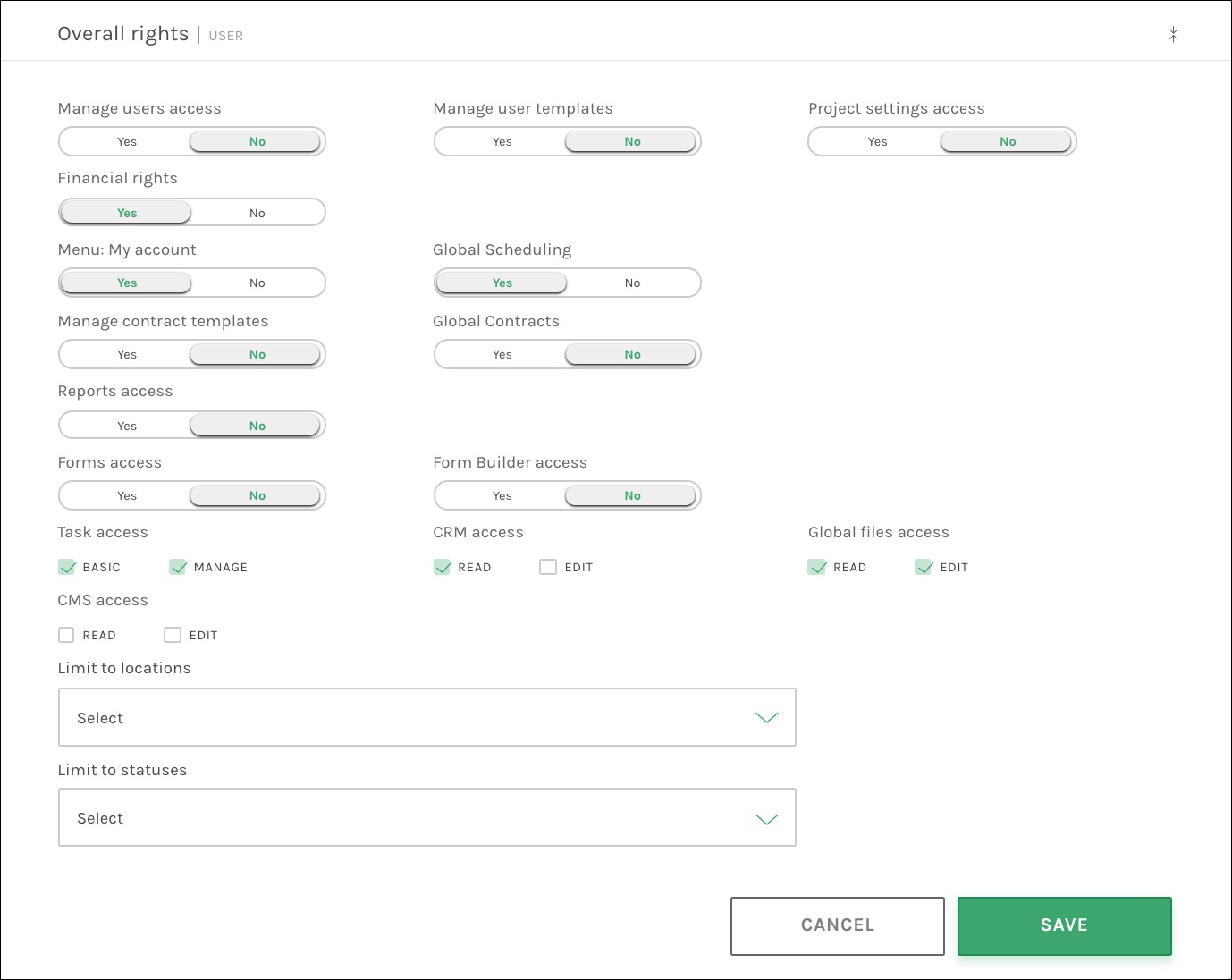
- The top section is devoted to Yes/No options. An administrator is only able to provide access to items that they have access to. Example fields: My Account, Report Access, Financial Rights
- The middle section allows for varying levels of access to different items. CRM and Global File Access are the only standard available options. Tasks and CMS depended on the client.
- Limit to Locations & Limit to Statuses are the final fields that allow for users to be limited to specific stages. If no limitations are required, these fields can be ignored.
Object Rights – In order for Jetty to be as dynamic as it is, certain parts of the information are contained in what we consider ”objects”. As with many things within Jetty, the objects can vary depending on the type of client and desired settings for that client. Depending on the type of user, they do not necessarily need access to any objects and could still use Jetty in a productive manner, such as only using the Tasks feature. Each object, typically around 6 different types, can be set from No Access to Read-Only and then Edit. Use the checkboxes to control the settings.
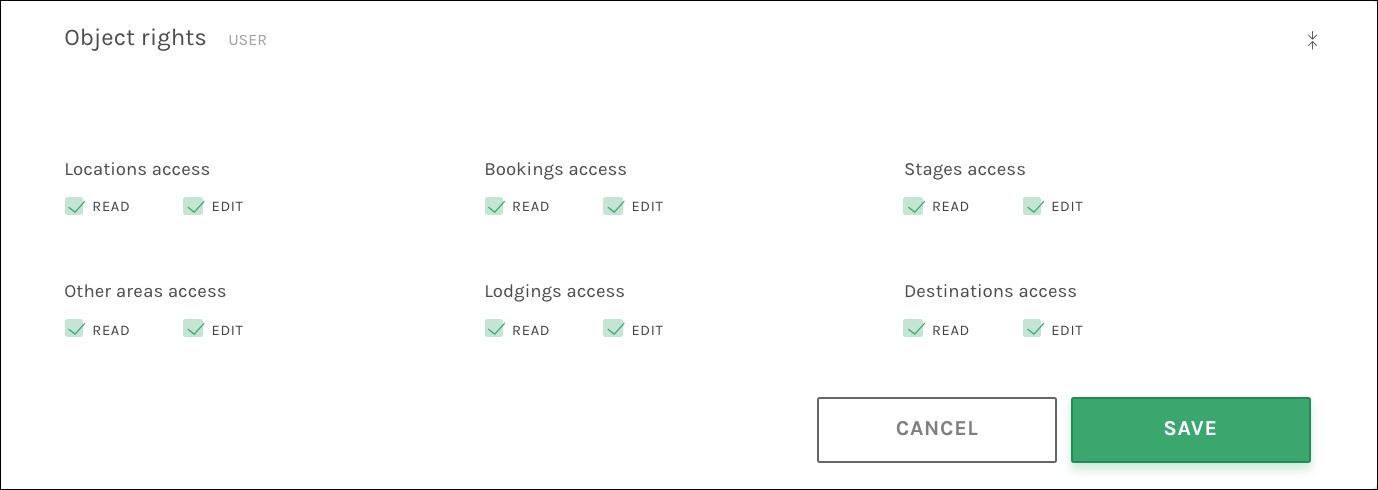
Block Rights – Once a user has been assigned access to different objects and those settings have been saved, the user can then be granted Read-Only or Edit access. This access applies to blocks contained within those objects, either by setting overall access rights or by curating the access.
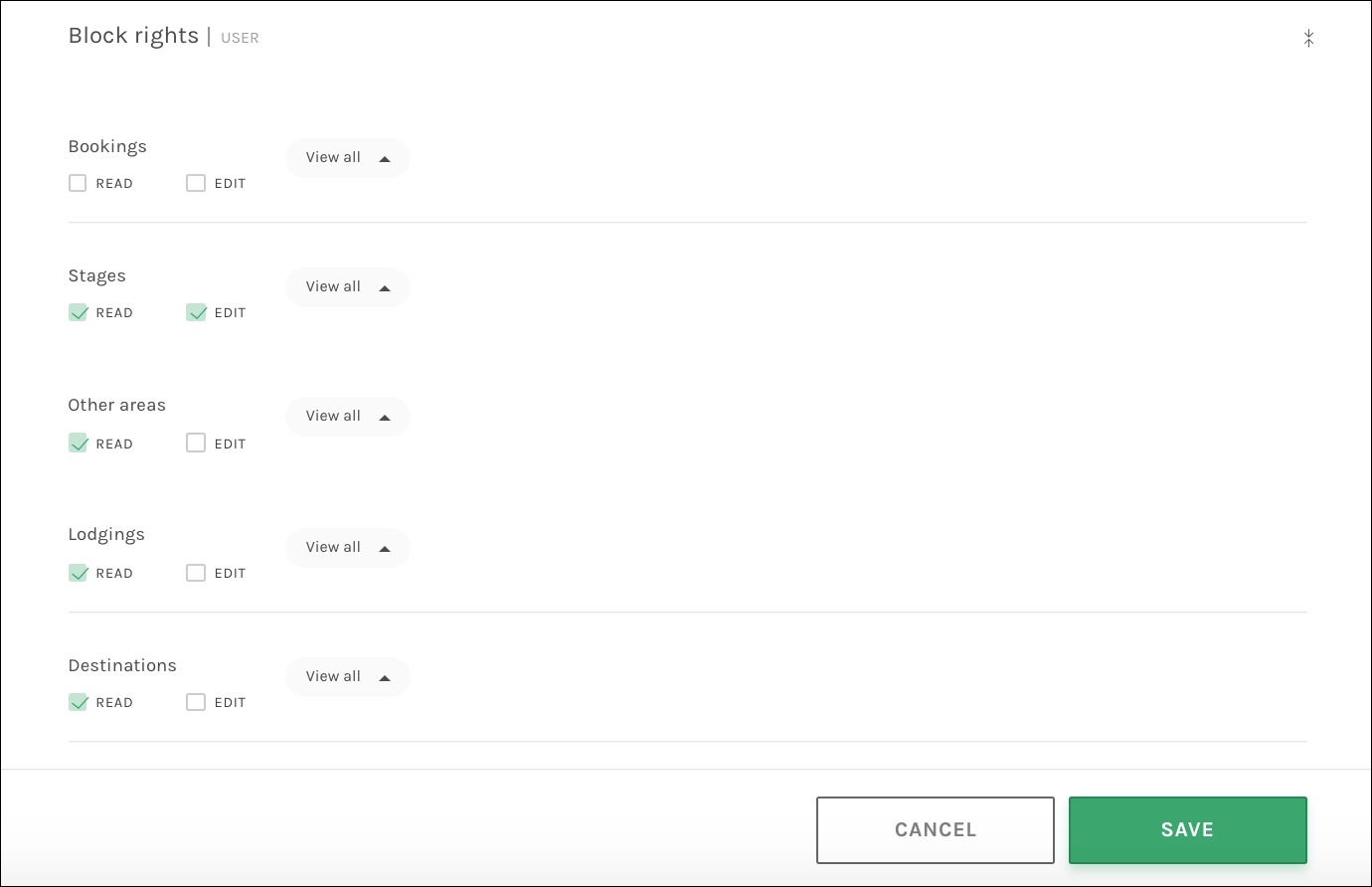
This is done under Block Rights by using the ”View all” function, which expands to display all the blocks, allowing the access to be controlled block by block. If a block is not set to ”Read” or ”Edit”, the user will not see the block at all.
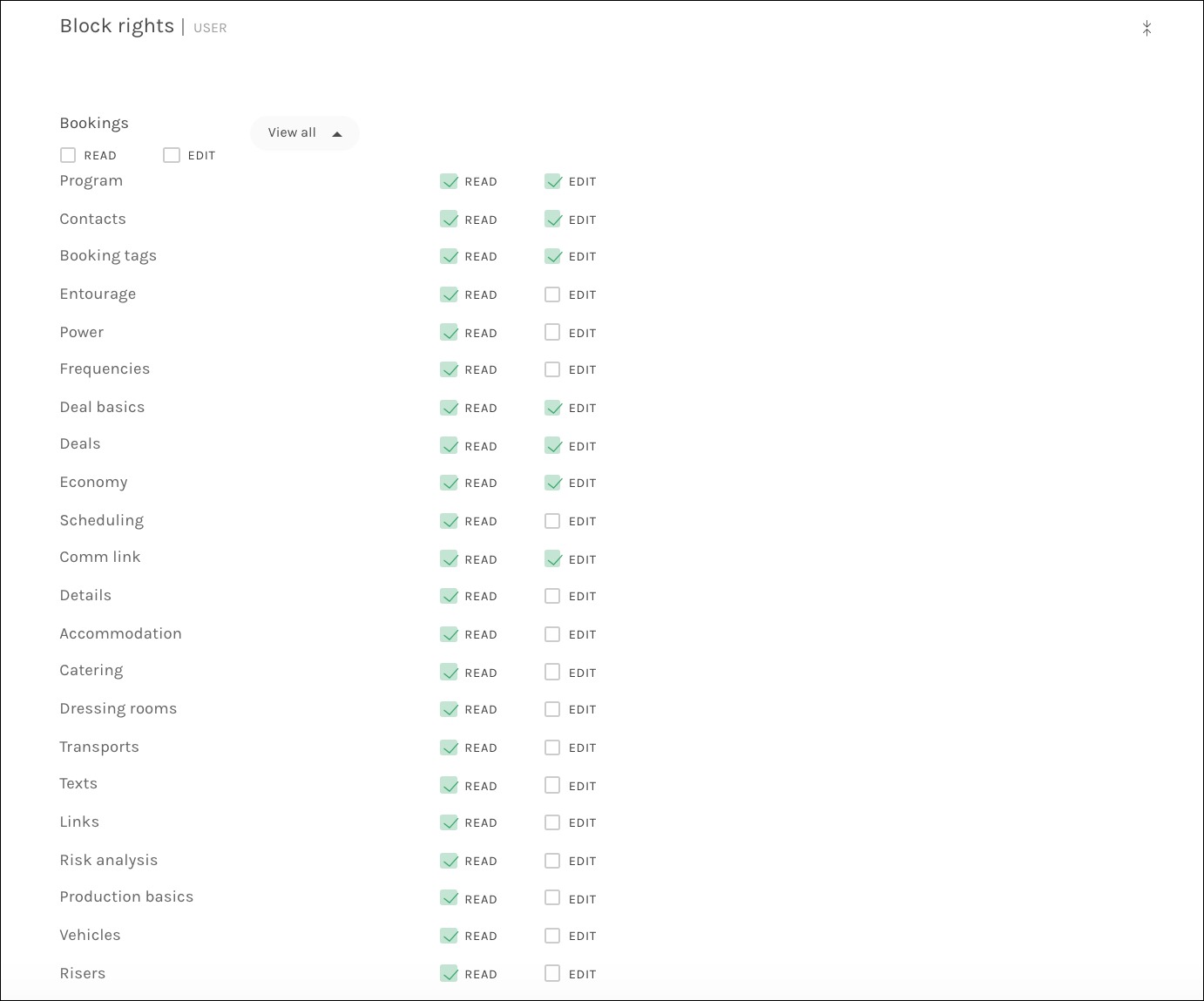
Available fields:
Block: Overall Rights – Effects user settings only for the current project. Options can vary depending on the setup of the client.
- Manage User Access – Controls ability to add/edit users
- Manage User Template – Controls ability to add/edit user templates, not specific users
- Project settings access
- Financial Rights – Can control economy block and financial file access
- Economy Settings
- Global Economy
- Menu: My Account
- Global Scheduling
- Manage Contract Templates – Controls access to Add/Edit contract templates, not ability to use contracts
- Global Contracts
- Reports Access
- Forms Access – Controls access to already created forms
- Form Builder Access – Controls access to create forms, not access to use the created forms
- Task Access – No access, Basic use access, Manage Tasks access
- CRM Access – No access, Read-only access, Edit People & Companies access
- Global Files Access – No access to the Global list, Read-only access, Edit access
- CMS Access – Depends greatly on client. Read-only access or Edit access
- Limit Locations
- Limit Statuses
Block: Object Rights – Effects user settings only for the current project. Options can vary depending on the setup of the client.
- All objects will have the same options. (No access, Read-only, Edit)
Block: Block Rights – Effects user settings only for the current project. Options can vary depending on the setup of the client.
- All sections will allow the same controls. (Read-only, Edit access, Expand to control by block)