Project Settings
Problem solved: Lets users change and customize their settings in the related Jetty project.
Description: Project settings can be found on the left side bar under the Setup tab. Project settings is used to change and customize how Jetty works for the project that you’re going to be working on.
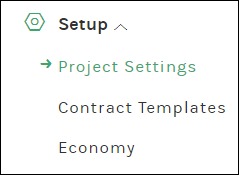
Users can change many areas of the project information, including: project name, project date, addresses, GPS coordinates, production dates, production information, and more. Another feature found in project settings is the ability to set certain titles and types that will exist throughout your bookings.
Available fields:
Project Settings
- Project Logotype – Attach a file for your project. This image is visible on the Jetty platform, info collection link, artist & crew-link, and forms that project users create.
- Project Name – Overall name for the project.
- Project Dates – Default dates that will be used by the date picker for booking times.
- Project Address – Address to the site or venue.
- GPS Coordinates – GPS coordinates for the related site or venue.
- Primary People – Contact people for this project.
- Production Dates – Default range of dates that will be used by the date picker for basically all other date pickers, with the exception of Tasks and the above stated booking times (see Dates & Times).
- Global Files – Collect global files for your project.
- Crop Tool Image Ratios – Define the default ratio for cropping images.
- Person Title Multiselect – Enable or disable several titles on a contact person.
- Use two letter country codes – Select if you want two letter country codes instead of three letters.
- PDF Dimension – Select which dimension your PDF export should have.
- Hole Punched PDF – Select yes to get wider marginals on PDF exports.
Project Information
- Title – Name of the piece of information that applies to this project.
- Order Index – Number that defines the ordering of information line items.
- Language – Select a language for the project.
- Content – Enter your project information, which can be visible in artist and crew-link.
Job Roles
- Add Job Role – Enter which job roles you want to be able to set on people.
Departments
- Departments – Enter which departments you want.
Tags
- Allergies/specials – Details any allergies or special requests to include in the catering report (see Block: Catering).
- Pick-up Details – Details where any transport starts (see Block: Transports).
- Destination Details – Details of where this transport terminates (see Block: Transports).
- Booking Tags – Used to categorize booking entries (see Block: Booking Tags).
- File Tags – Used to describe what the file contains for quick retrieval (see File Uploads).
- Task Tags – Used to group individual tasks with other tasks in the Jetty system (see Add Task).
- People Tags – Used to group contacts that can later be quickly filtered (see Block: Contacts).
- Schedule Tags – Used to tag times and then users can easily filter the times (see Block: Scheduling).
- Schedule Titles – Used to categorize a scheduled activity for quick lookup (see Stages – Scheduling).
- Address Types – Set the type of the location for each customer (see Other Areas).
- Company Tags – Used for classifying the segment of the company (see CRM – Companies).
- Company Types – Used for classifying the industry of the company (see CRM – Companies).
- Contact Log Types – Used to categorize the types of contact that users have with companies (see CRM – Companies).
- Contact Titles – Free text or in sometimes a dropdown menu with various job titles (see Block: Contacts).
- Contract Tags – Set a tag to label the contract for later quick filtering (see Block: Contracts).
- Account Numbers – Set an account number to a cost/revenue for accounting purposes (see Block: Economy).
- Cost Centers – Set a cost center for a cost/revenue for accounting purposes (see Block: Economy).
- Counter Parts – Set a counter part to a cost/revenue for accounting purposes (see Block: Economy).
- Backline Supply – Select the name of the company supplying each backline (see Block: Backline Rentals).
See also:
Was this helpful?

 0 out of 0 people found this useful
0 out of 0 people found this useful
Search