About Global Scheduling
Problem solved: Gives an overview of absolutely all scheduling in Jetty – showing everything that has a date or a time.
Description: Global Scheduling is a very powerful tool. It allows you to list everything that has a date, or a date and a time. Showtimes, Deadlines, Tasks, Check in at a hotel – these are all shown in Global Scheduling. Since dates and times are very important in Jetty, Global Scheduling quickly grows very long. In order to make sense of it, you need to know what you are looking for. Global Scheduling is available under the side menu tab called Global.
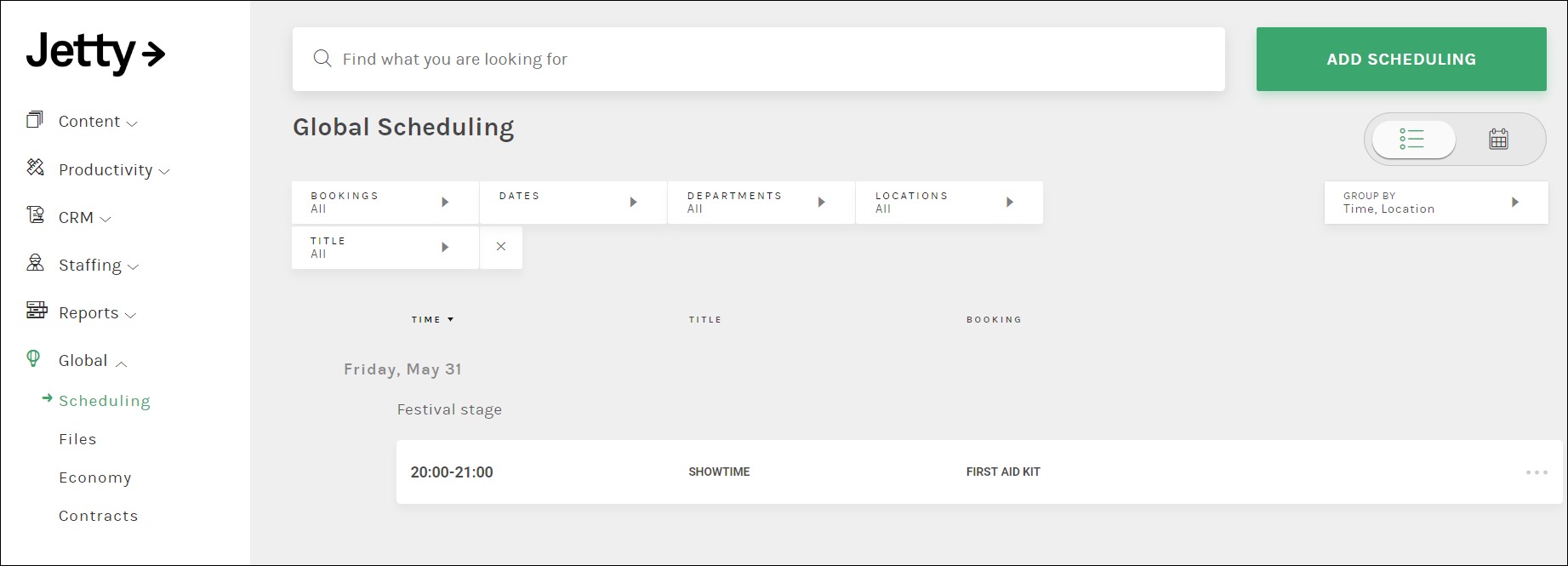
Note that Global Scheduling only show times that have not passed! In order to show times from the past, you must use the Date filter!
Working with filters and grouping is essential. However, when used correctly, Global Scheduling will let you work with scheduling with a compete overview. Viewing everything at once provides a way to see what times, activities, and locations would conflict.
The layout of Global Scheduling is very user friendly. Users will see a list, pre-grouped by Date, then Location. There are columns for Time, Title, and Booking. The filters available are Booking, Dates, Departments (still in early stage development), Locations, and Title.
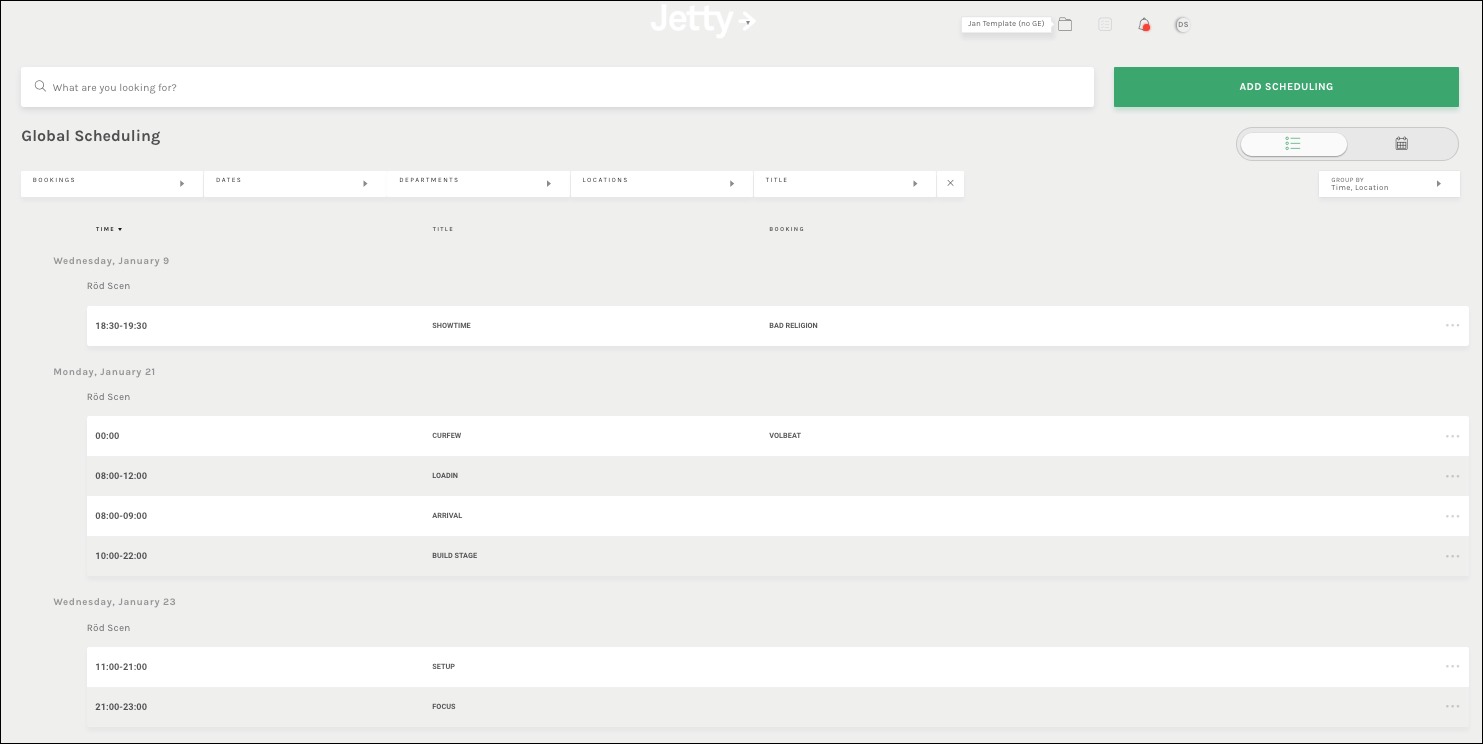
It is important to notice the Title filter. This gives users the possibility to show only the type of information that is needed.
Global Scheduling also lets you add a scheduling of any type, connected to anything. Pressing the Add Scheduling button opens up a popup that lets users name the scheduling, tie it to a Department (for filtering purposes – still in early stage), describe the scheduling, give it a date and time span (see Dates and Times), and connect the scheduling to a location and/or a booking. This means that, should it be desired, users could schedule a whole event just from here.
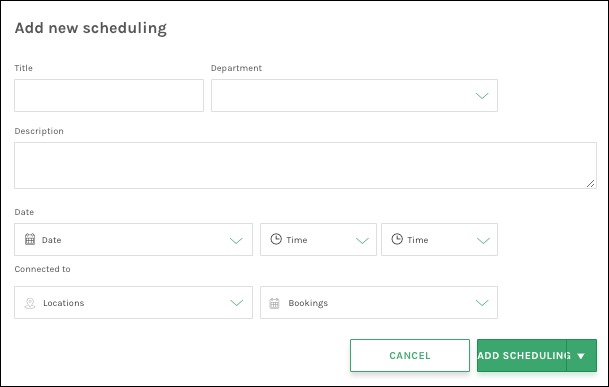
Available fields:
Add New Scheduling
- Title – Name of the scheduling that can later be using when filtering, so consistency is important.
- Department – Connect a scheduling to a Department for filtering purposes. This is in early development and might not be activated for all customers.
- Description – A text box for describing the scheduling.
- Date and Time – Assign a date and time to establish when the scheduling starts and ends.
- Locations – Filling out this field ties the scheduling to a location.
- Bookings – Filling out this field ties the scheduling to a booking.
See also: