CRM – Companies
Problem solved: Handles all companies involved in a project.
Description: The Companies section is a feature available in some versions of Jetty that handles all companies involved in a project. This also the place where uses can add companies to a project. Once a company has been added to the project, the CRM will automatically show what people that are tied to a company. Data from CRM – Companies can be automatically entered into contracts/offers, which are created in the Contracts function.
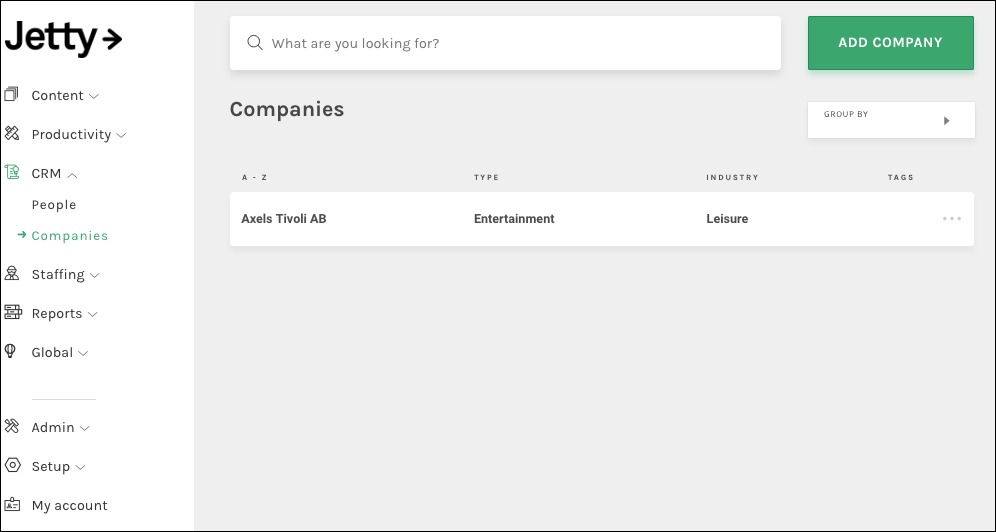
There are five blocks:
Add New Company – Company data.
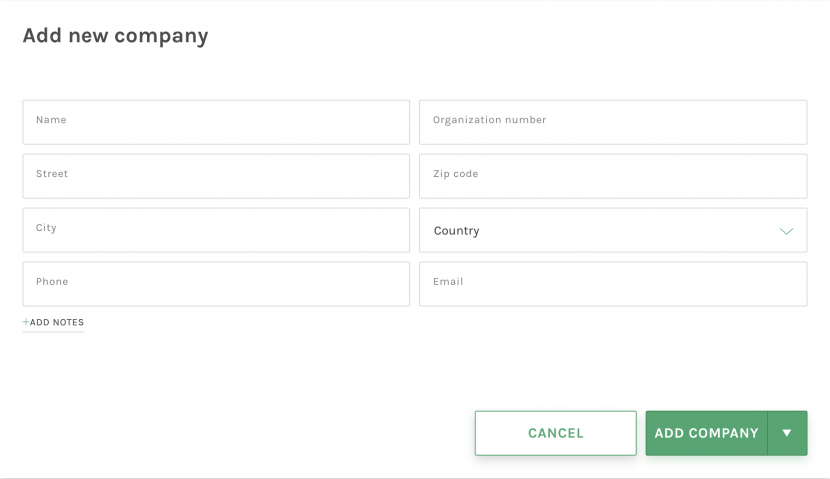
General Info – Company data.
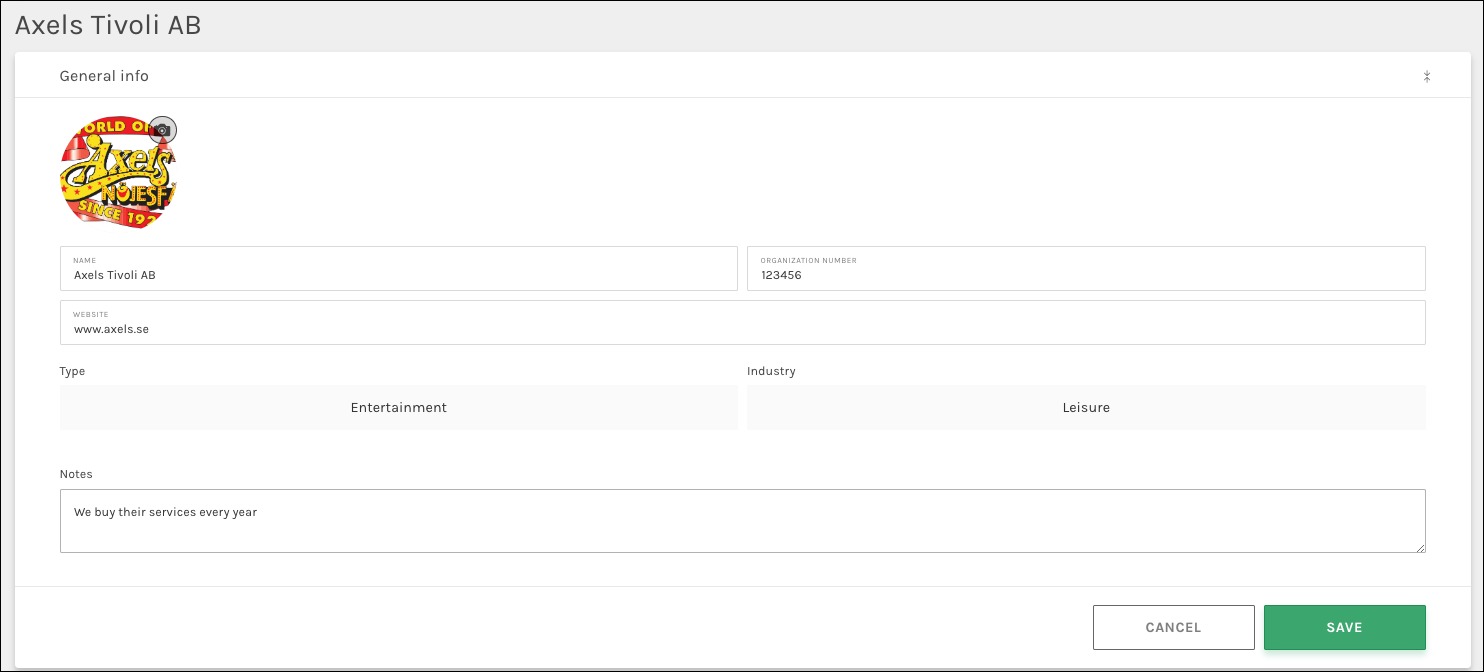
Addresses – Address data for a company.
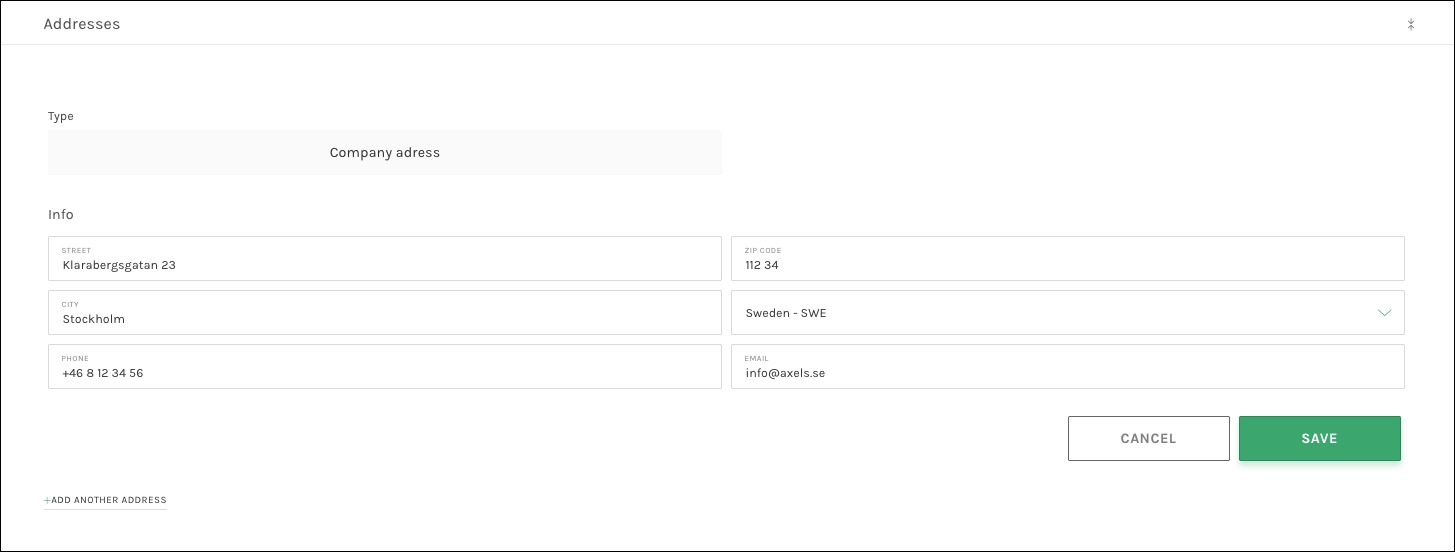
Contact Logs – Logging of contacts with this company.
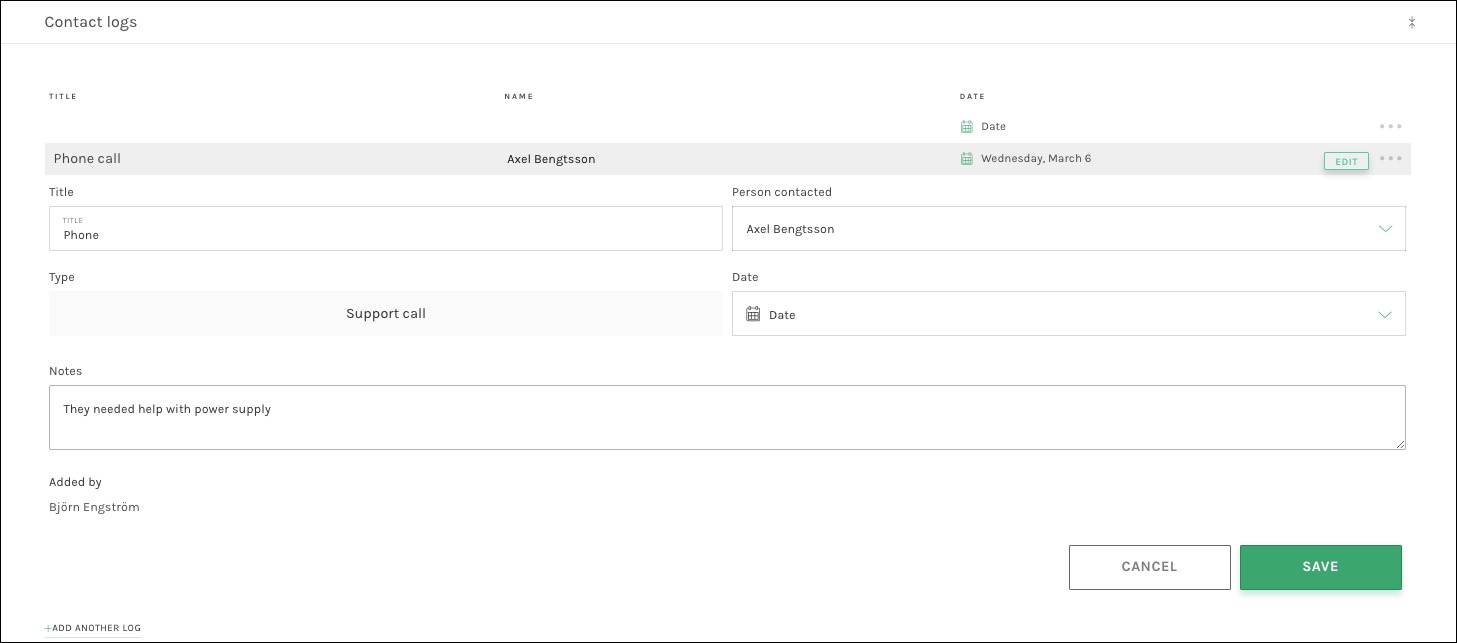
People – Contacts files accessible within the company.
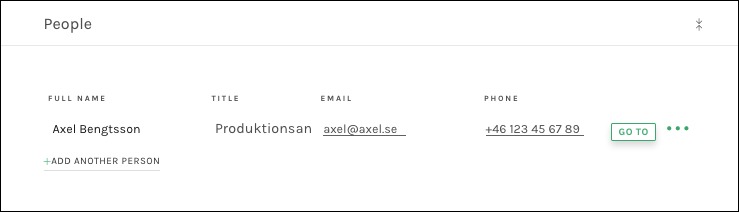
Available fields:
Add New Company
- Name – The name of the company being added.
- Organization Number – This is the organization/registration/VAT number.
- Street – The company’s stress address.
- Zip Code – The zip code for the company’s address.
- City – The city for the company’s address.
- Country – The country for the company’s address.
- Phone – The phone number for the company being added.
- Email – The email address for the company being added.
General Info
- Organization Number – The is the organization/registration/VAT number.
- Website – The website for the company being added.
- Type – This is a tag feature used for classifying the segment that the company is in.
- Industry – This is a tag feature used for classifying the industry that company is in.
- Notes – Open text section to specify any details about the company not previously mentioned.
Addresses
- Type – This is a tag feature used to add multiple addresses, such as postal address, visiting address, delivery address etc.
- Street – The street address related to the tag selected.
- Zip code – The zip code related to the tag selected.
- City – The city related to the tag selected.
- Country – The country related to the tag selected.
- Phone – The phone number related to the tag selected.
- Email – The email address related to the tag selected.
People
In CRM/Companies, people tied to a company are shown read only. In order to edit a person, you must click the “GO TO” button. In order to add a person from this view, you should click to “Add Another Person”.
- Full Name – The full name of the person being added.
- Title – The job title of the person being added.
- Email – The email of the person being added.
- Phone – The phone number of the person being added.
Contact Logs
In CRM/Companies, contact logs are shown in a list. In order to edit a log, you should click the “GO TO” button. In order to add a log from this view, you must click to “Add Another Log”. The feature is used for keeping track of contact you have had with the company
- Title – The type of contact the was had with the company (ex. phone call, email, etc).
- Person Contacted – The full name of the person that was contacted.
- Type – This is a tag feature is used to further define and categorize the type of interaction that took place.
- Date – Select the date this interaction took place.
- Notes – Open text section to place further details as needed.
- Added By – This is automated and cannot be edited.
See also: